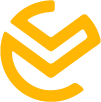Building a website with WordPress is one of the best ways to establish an online presence for your organization. In fact, WordPress powers over 43% of all websites on the internet – a testament to its flexibility and popularity. If you’re wondering how to build a WordPress website for your business or nonprofit, you’re in the right place. This comprehensive, easy-to-follow guide will walk you through each step. From planning and domain registration to choosing themes, installing plugins, and optimizing for SEO.
Whether you run a small business looking to attract customers. Or a nonprofit aiming to inspire supporters, a professional website is essential. And while new tools like WordPress.com’s AI website builder can generate a basic site from a simple prompt. Understanding the process of building a WordPress site yourself will give you full control over your brand and content. Don’t worry – you don’t need to be a developer or have any coding experience. WordPress is a user-friendly website builder platform (technically a content management system). It allows anyone to create a beautiful site with point-and-click tools. It’s also free and open-source. So all you need to pay for is hosting and a domain name – making it a WordPress website builder free of costly licenses.
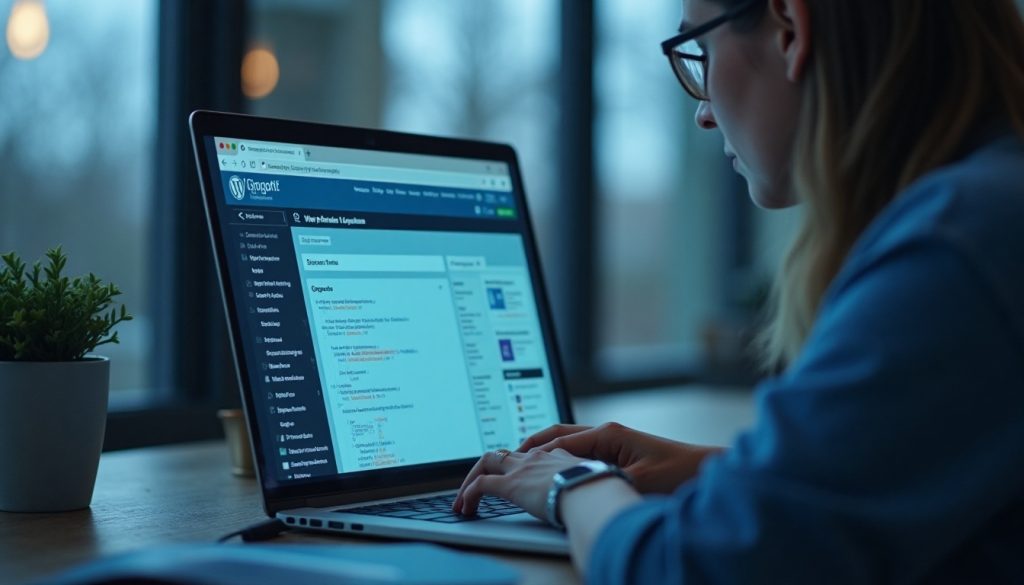
In this article, we’ll show you how to build a website with WordPress step by step. We’ll cover planning your site, picking a domain and web host, installing WordPress, designing your site’s look with themes, adding important features with plugins, and fine-tuning everything for mobile-friendliness, speed, and SEO. Along the way, you’ll find tips tailored to businesses and nonprofits – from integrating e-commerce or donation tools to leveraging design best practices that engage your audience. By the end, you’ll know how to build a website on WordPress that not only looks impressive but also performs well in search engines and converts visitors into customers or supporters.
Let’s dive into the process of building a WordPress website for your venture. Follow these steps, and you’ll have a live website ready to share with the world. (And if you need a bit of extra help with design or want to save time, remember that UX Ocean offers professional support – more on that later!)
1. Plan Your Website’s Purpose and Content
Before you jump into using any WordPress website builder tools, take a step back and plan your website. A little planning will save you time and result in a more effective site for your business or nonprofit.
Define Your Goals:
What do you want to achieve with the site? For a business, it might be to showcase services and generate leads or sales. For a nonprofit, goals could include educating the public, attracting volunteers, and collecting donations online. Clearly identifying the site’s purpose will guide all your decisions going forward.
Identify Your Target Audience:
Think about who will be using your website. Are they local customers, global readers, donors, or volunteers? Understanding your audience helps you tailor the content and design. For instance, a nonprofit might target supporters looking to learn about the cause and an easy way to donate, while a small business might target customers seeking specific products or contact information.
Plan Key Pages and Site Structure:
Make a list of the main pages you’ll need. Common pages for businesses include Home, About Us, Products/Services, Testimonials, Blog, and Contact. A nonprofit website might include Home, About (Mission & Team), Programs or Services, Events, Donate page, and Contact. Outline what information will go on each page. This is also a good time to brainstorm a few blog topics if you plan to have a blog.
Gather Content:
Prepare the text, images, and media for each page. It’s okay if you don’t have everything upfront, but having your key messaging and some quality images. Like your logo, product photos, or images of your nonprofit in action will make the building process smoother. Write concise and clear copy for each section. Remember to use inclusive language that speaks to all potential visitors. If writing isn’t your forte, you can get help from team members. Or even AI writing assistants to draft content (just be sure to fact-check and personalize any AI-generated text).
Plan Functionality Needs:
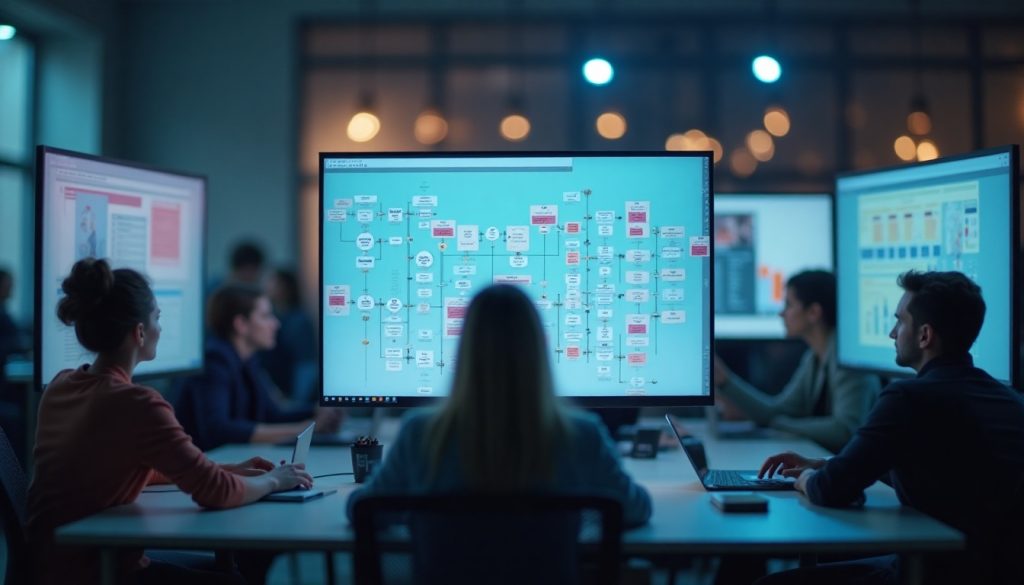
Based on your goals, list any special features you’ll need. For example, a business that sells products may need e-commerce capabilities (we’ll discuss WordPress plugins like WooCommerce for this). A nonprofit might need a donation form or event calendar. Knowing these needs early will help you choose the right plugins and possibly influence your choice of theme or hosting. Jot these down so you can address them in later steps.
By planning your website’s content and structure in advance, you set a strong foundation. This will make the process of building a website with WordPress much more straightforward, since you’ll know what you’re working toward. Think of it like building a house – you need a blueprint before you start laying bricks. In the next step, we’ll get the “land” for your website by choosing a domain name and hosting.
2. Choose a Domain Name and Web Hosting for WordPress
Your domain name and web host are the foundations of your WordPress website. The domain is the web address (URL) people will type in to find your site (for example, yourbusinessname.com), and the hosting is where your website’s files and data are stored. Here’s how to pick them:
- Choosing a Domain Name: Pick a domain that is easy to remember, type, and relevant to your organization’s name or mission. For businesses, a
.comdomain is usually ideal (e.g., yourcompany.com). For nonprofits or charities, a.orgdomain is common and signals a nonprofit identity (e.g., yournonprofit.org). Keep it short if possible, avoid confusing hyphens or numbers, and make sure it’s unique (so it’s not easily mixed up with another brand). You can search for available domain names using registrars like GoDaddy, Namecheap, or through your hosting provider. Once you find an available name you like, you’ll register it (which usually costs around $10–15/year, though many hosts offer a free domain for the first year when you sign up for hosting). - Selecting a Web Hosting Provider: For a WordPress site, you’ll want a reliable host that supports WordPress (which most do) and provides good performance and support. There are different types of hosting – shared hosting (cheaper, you share server resources), managed WordPress hosting (more optimized and hands-off, with updates and security taken care of), VPS or dedicated (for large sites, not likely needed for most new business/nonprofit sites). When starting out, a quality shared hosting plan or a WordPress-managed plan is a great choice.
What to look for in a host:
- One-Click WordPress Install: Many hosts have a quick installer for WordPress, or even come with WordPress pre-installed, making setup super easy.
- Performance: Look for SSD storage, sufficient bandwidth, and good uptime (99.9% or higher). Reviews can help gauge speed and reliability.
- Support: 24/7 customer support is important, especially if you’re new to website building. You want help available if you run into any issues.
- SSL Certificate: This is the “https://” security certificate. Many hosts now include a free SSL (often via Let’s Encrypt) which is essential for trust and SEO.
- Scalability: If you anticipate needing more resources as you grow (like higher traffic, or an online store), check that the host allows easy upgrading to bigger plans.
Some popular hosts known for working well with WordPress include Bluehost, SiteGround, Hostinger, DreamHost, and WP Engine, among others.
In fact, WordPress’s official site lists recommended hosts like Bluehost and Hostinger for their strong performance and WordPress-specific features. Many of these offer one-click WordPress installations, free domains, and SSL, which cover a lot of bases. For instance, Bluehost is WordPress.org’s longest running recommended host and comes with WordPress pre-installed plus perks like a free domain and SSL. Hostinger is another example, offering a very budget-friendly plan with one-click WordPress setup, a free domain, email, and built-in caching for speed. These features can save you time and money.
Choose a Hosting Plan:
When you go to purchase hosting, you’ll often see tiers (Basic, Plus, Business, etc.). As a new website, the entry-level plan is usually fine to start with. You can always upgrade as needed. Pay attention to how many websites it allows (if you plan to build more than one site), the storage limits, and whether it handles multiple email accounts (if you want a professional email like name@yourdomain.com). Also consider the billing term – hosts often give a big discount if you pay for 1-3 years upfront. It lowers the monthly cost, but make sure you’re comfortable committing to that host. If not, paying monthly or annually is more flexible.
Complete the Purchase:
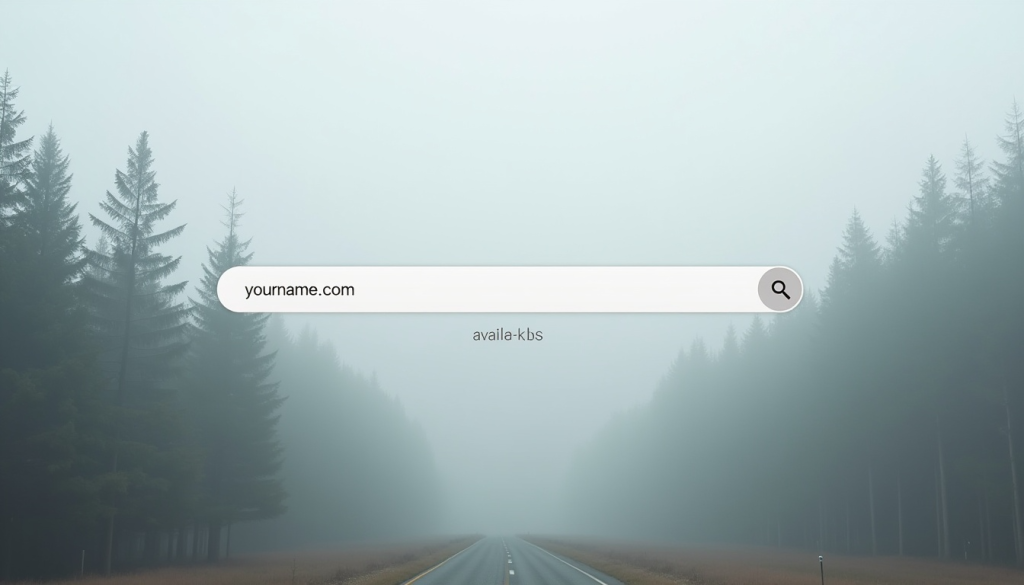
Once you select a host and plan, you’ll go through checkout. This is where you’ll either register a new domain (often you can do it in the same process – just search for your desired name and add it) or you’ll input a domain you already own. Fill in your info, and be mindful of add-ons in the cart. You might see offers for things like domain privacy (hides your contact info on the WHOIS registry – a good idea for a small extra fee), site backups, or security packages. You can choose what you need; domain privacy is often worth it to reduce spam, while other add-ons are optional (since you can use plugins for backups/security later if needed).
Once you’ve purchased your hosting (and domain, if you got it together), you’re ready for the next phase: installing WordPress. At this point, you have “rented space” on a server and an address for your site – now we’ll put the WordPress website builder software in place to actually create your site.
3. Install WordPress (The Famous 5-Minute Installation)
With your domain and hosting set up, you’re ready to build a website with WordPress by installing the WordPress software on your server. The good news is that most hosts make this process very simple – often just a few clicks.
There are two primary ways to install WordPress:
- Using One-Click Installers: This is the easiest method. Log in to your hosting account’s control panel (often cPanel, Plesk, or a custom dashboard provided by the host). Look for a WordPress icon or a section like “Website” > “One-Click Installs” or a tool like Softaculous Apps Installer. Click on WordPress, and it will prompt you for a few details (like which domain to install it on if you have multiple, your desired admin username, password, and email). Fill those in and submit – the installer will set up the database and install WordPress automatically. Within a minute or two, you’ll get a success message.
- Manual Installation: If for some reason you can’t use an installer (or want to learn the manual way), WordPress’s famous “5-minute installation” is still quite straightforward. You would download the latest WordPress package from WordPress.org, upload it to your hosting account (via FTP or the host’s file manager), create a database in your host’s control panel, and run the installation script. The script will ask for your database name, host (usually “localhost”), and the db username/password, which your host’s control panel provides when you create the database. After entering those, WordPress will install and then prompt you to create an admin user (username, password, email, site title). Complete that and you’re done. (If this sounds complicated, don’t worry – the one-click method above bypasses all these steps. Most beginners won’t need to do a manual install.)
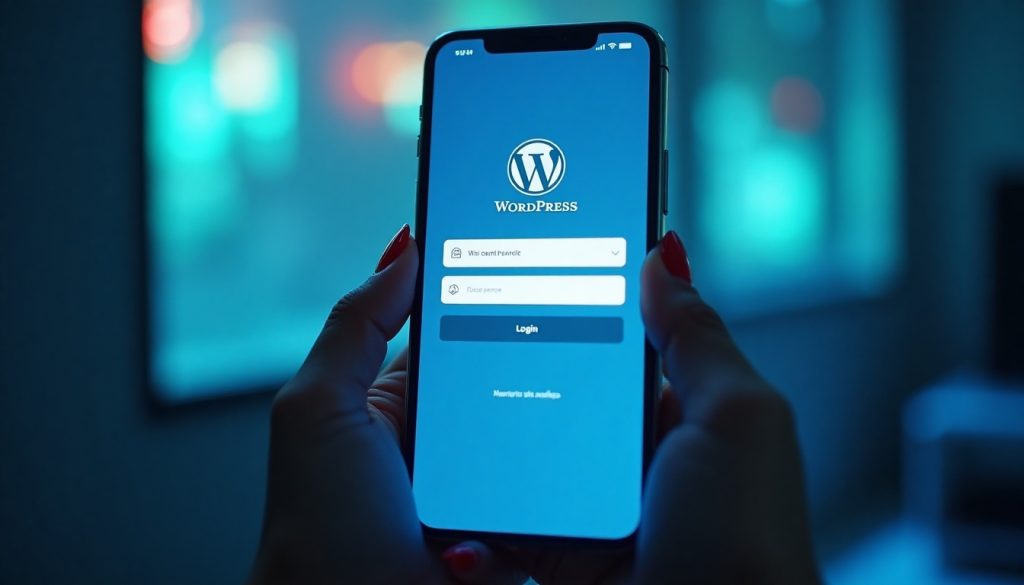
After installation (via either method), you should be able to navigate to yourdomain.com/wp-admin in your browser and see the WordPress login screen. Log in with the admin username and password you set. This brings you to the WordPress Dashboard – the control center for building and managing your site.
Pro Tip: If you used a one-click installer, the setup might have given you a temporary password or let you set one during installation. Check your email for any installation confirmation from your host, which often includes your login URL and credentials. Keep your WordPress admin username/password secure, just like you would for your email or banking.
At this stage, congratulations – you technically have a website! It’s just very basic and using a default WordPress design. Next, we’ll explore the WordPress Dashboard and start turning that blank site into something beautiful and functional.
4. Get to Know the WordPress Dashboard
When you log into your new WordPress site’s admin area, you’ll see the WordPress Dashboard. This is essentially your site’s command center, where you’ll build pages, install themes and plugins, and configure settings. Let’s take a quick tour of the important sections:
Dashboard Home:
The main screen shows a welcome message with some quick setup links (like “Customize Your Site” or “Add Your First Post”), and panels like site health status or WordPress news. You can dismiss or ignore the news panel if you like; the important thing is the navigation menu on the left.
Posts: This is where you create and manage blog posts (if your site will have a blog or news section). Each post can be assigned categories and tags. If you’re building a standard business site without a blog, you might not use this much, but it’s good for updates or articles.
Pages:
Pages are typically your static pages like Home, About, Contact, etc. Unlike posts, they aren’t part of a chronological blog feed. We will be adding pages soon, so remember this section.
Media: The media library stores all your uploads – images, PDFs, videos, etc. When you upload images while writing pages or posts, they’ll land here. You can also upload files directly in the library. It’s a good practice to add alt text to images here (for accessibility and SEO) when you upload them.
Appearance: Here’s where you handle design. Under Appearance, you have Themes, Customize, Menus, Widgets, and possibly Editor (for Full Site Editing themes). We’ll dive into themes in the next step. The Customize section is a live preview tool to adjust your theme’s settings (colors, header image, etc.) once a theme is activated. Menus is where you build your navigation menus. Widgets are for adding content to footer/sidebar (less critical now with block themes, but still in use). If you see Editor (or “Site Editor”), it means you’re likely using a newer block-based theme which allows editing all parts of the site with blocks – we’ll touch on that later.
Plugins:
This is the section to manage plugins (which are add-on modules that add features to WordPress). We’ll have a whole step on essential plugins. For now, note you can add new plugins here and activate/deactivate existing ones. Some hosts auto-install a couple of plugins (like a caching plugin or anti-spam); you might see those listed.
Users:
If you have a team, here you can add user accounts (with roles like Administrator, Editor, Author, etc.). For a personal or small site, you might be the only user. Ensure your admin email is correct here, as WordPress will use it for recovery emails or notifications.
Settings: The Settings menu has several sub-areas: General: Site title, tagline, URL, admin email, time zone – fill these in properly. For example, set your time zone to your local time so that post times or scheduling works correctly. The site title and tagline can appear in search results (and some themes show tagline if you don’t have a logo).
Reading: Here you can set your homepage. By default, WordPress shows blog posts on the homepage. If you’re building a business/nonprofit site with a custom Home page, you’ll want to set “A static page” as your homepage and choose the page (we’ll do this after we create the pages). Also, ensure the option “Discourage search engines from indexing this site” is unchecked when you’re ready to launch – if it’s checked during development, remember to uncheck it later so Google can find your site.
Permalinks: This is important for SEO. Set your permalinks to “Post name” structure (/%postname%) – this makes your page URLs clean and readable (e.g., yourdomain.com/about-us instead of ?p=123). It’s usually the default in newer WordPress versions, but good to verify.
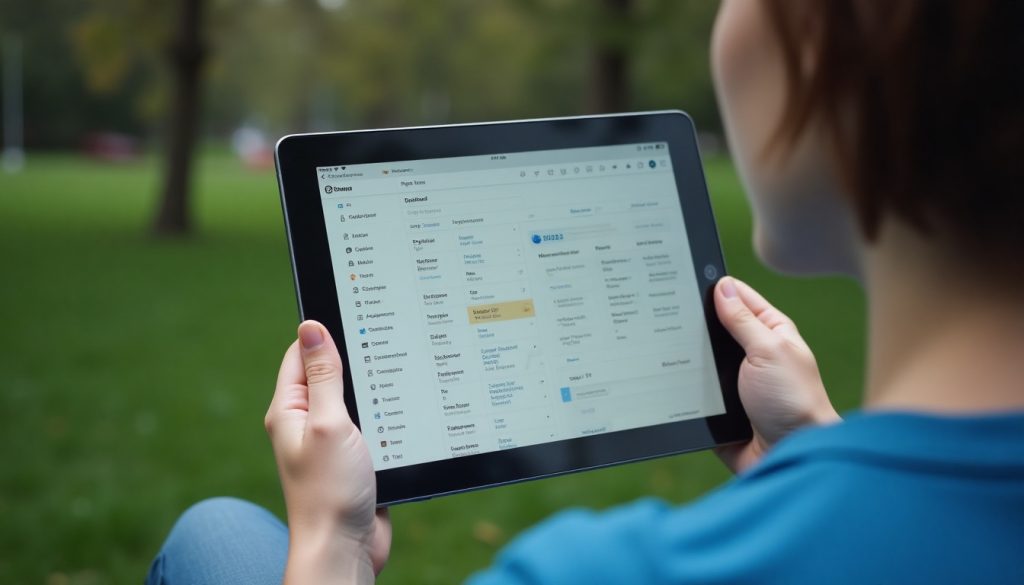
Take a few minutes to click around the dashboard and familiarize yourself. Don’t worry, you can’t break anything by looking. Understanding where things live will make the next steps of building your WordPress website smoother.
5. Choose a WordPress Theme and Design Your Site
Now for the fun part – making your site look good! WordPress uses themes to control the design and layout of your website. There are thousands of themes available, ranging from free themes in the official WordPress repository to premium themes you can purchase from marketplaces or theme developers. When building a WordPress website for your business or nonprofit, you’ll want a theme that is not only visually appealing but also mobile-friendly, fast, and suited to your content needs.
What to consider when picking a theme:
Design & Layout:
Browse the WordPress theme directory (right from your dashboard under Appearance > Themes > Add New). You can use the search and filters to find themes, for example, search “business” or “nonprofit” for relevant designs, or filter by features (like “one-column”, “blog”, “e-commerce”, etc.). Pick a theme that has a design style you like and that fits your brand personality – whether that’s modern and minimalist, bold and colorful, or classic and elegant.
Responsiveness (Mobile-Friendly): Ensure the theme is listed as “Responsive” or mobile-friendly. In today’s world, most quality themes are responsive by default (so they adapt to mobile screens), and it’s crucial because more than half of web traffic typically comes from mobile devices. A mobile-friendly design not only provides a better user experience but also helps your SEO, since Google uses mobile-first indexing. (Quick tip: you can click the “Preview” of a theme and shrink the preview window to see how it might look on a phone screen, or use your browser’s developer tools to simulate a mobile device.)
Customization Options:
Some themes are very customizable – they might come with their own options panel or use the WordPress Customizer to let you change colors, fonts, logo, etc. Others are more minimal. Decide how much flexibility you want. If you have a specific look in mind and no theme matches it exactly, you could choose a more generic, highly customizable theme (like Astra, OceanWP, or Neve – known for their flexibility) and then tweak it. Or use a page builder (we’ll mention that soon). On the other hand, if you find a niche theme designed for your industry (say a “NGO Charity Theme” or a “Restaurant Theme”) that looks great, that might already have the design you want out-of-the-box.
Reviews & Updates: If using a free theme from WordPress.org, check the theme details to see when it was last updated and read some reviews. A theme that is regularly updated and has good ratings is more likely to be secure and compatible with the latest WordPress version. Avoid very outdated themes (no updates in 2+ years) as they might have compatibility issues or lack features of modern WordPress (like support for the block editor).
Free vs Premium Themes:
Free themes are great to start with and there are many high-quality ones. Premium themes (typically $30-$70 one-time) often come with extra features, dedicated support, or bundled plugins (for example, many include page builder plugins or sliders). You do not need a premium theme to build a beautiful site, but if you find one that perfectly suits your needs and budget, it can be a worthwhile investment. For businesses and nonprofits, a polished look can improve credibility, so weigh the cost against the time/effort saved. Many premium themes also have demo content you can import, which sets up a site example you can replace with your content – this can jumpstart design if you love a particular demo’s look.
Installing a Theme:
Once you’ve decided, installing is easy:
- If it’s a free theme from the official repository, go to Appearance > Themes > Add New. Search for the theme’s name, hover over it, and click “Install”, then “Activate”.
- If it’s a premium theme or a custom theme you downloaded as a .zip file, go to Appearance > Themes > Add New > Upload Theme. Choose the .zip file and hit Install, then Activate.
After activation, your site will immediately use the new theme’s design. Visit your site (the public URL) to see how it looks. It’s normal if it looks a bit empty or not exactly like the demo yet – you likely need to configure the home page, menus, and add content, which we’ll do in the next steps.
Customizing Your Theme:
Under Appearance > Customize, you’ll access the WordPress Customizer for your theme. Here you can usually set things like:
- Site Identity: upload your logo, set the site title/tagline display.
- Colors: change primary or background colors.
- Menus: assign menus to theme locations (we will create menus soon).
- Homepage Settings: if your theme didn’t already prompt you, you might set a static page as homepage here.
- Additional CSS: if you know CSS or have minor tweaks, you can add them here (optional).
Every theme is a bit different; some have many options, some have few. Take your time to go through each section of the Customizer and adjust as needed. You can see the preview update live. Don’t forget to click Publish to save changes.
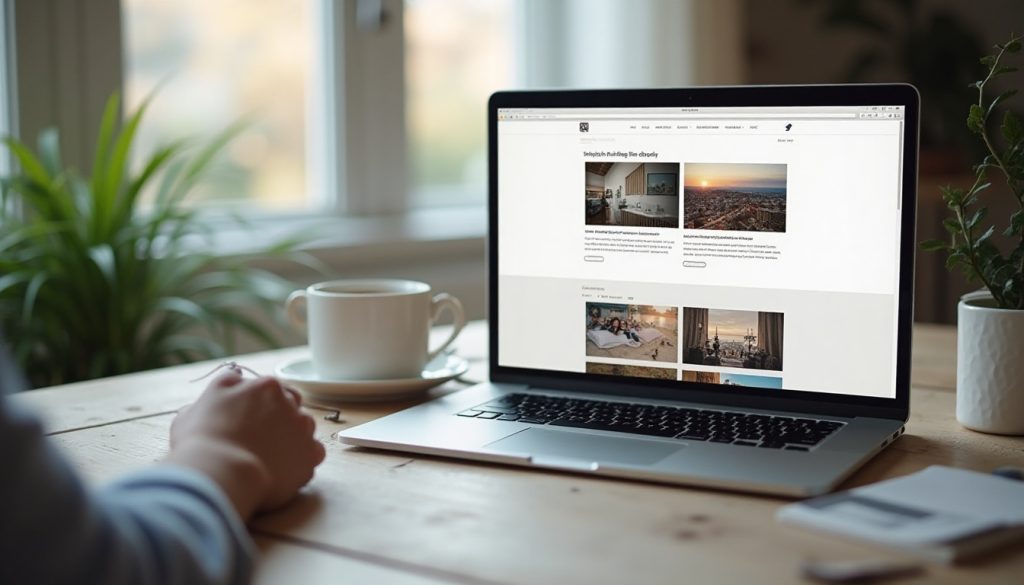
Using Page Builders (Optional): If you want more control over page layouts than what the theme offers, you might consider a page builder plugin like Elementor, Divi, or Beaver Builder. These tools act as a drag-and-drop website builder for WordPress, letting you design custom page layouts with sections, columns, and widgets (text blocks, images, galleries, forms, etc.) visually. For example, Elementor has a free version that’s very popular – it gives you a live editor where you can construct pages piece by piece.
This can be great for creating a unique homepage or landing page without needing to code. It’s not required, but it’s worth mentioning because many small business sites use page builders for ease of design. There’s also the new WordPress block editor (Gutenberg) which has improved over time and now allows some page-building capabilities through block patterns and the Site Editor (especially if using a Block Theme like Twenty Twenty-Three). For beginners, using the default block editor is usually sufficient for most layouts, but page builder plugins are an option if you find the default editor limiting.
6. Install Essential Plugins for Added Features
One of the greatest strengths of WordPress is its plugin ecosystem. Plugins are like apps for your website – they can add almost any functionality you need, from contact forms to SEO optimization to e-commerce. As of 2025, the WordPress Plugin Directory offers around 60,000 free plugins, and there are thousands of premium plugins as well. While you certainly don’t need anywhere near that many, there are a handful of essential plugins nearly every WordPress site should have, plus specific ones based on your site’s purpose (business or nonprofit). Here’s a rundown of key plugin categories and recommendations:
- SEO Plugin: To help your site rank well on search engines and allow you to easily edit meta tags (like SEO titles and descriptions for pages), an SEO plugin is a must. Two top choices are Yoast SEO and Rank Math.
Yoast SEO is very popular and adds a meta box to pages/posts where you can set the SEO title, description, and focus keyword, and it gives readability and keyword density suggestions. Rank Math is a newer contender that has a very user-friendly setup wizard and many features for free (like managing schema markup, which we’ll discuss later).
Either is great – install one (you generally should not run two SEO plugins at once). After installing, go through the plugin’s setup steps. For example, Yoast will ask for your site type (business/blog etc.), and Rank Math has a configuration wizard to set up Google Analytics, sitemaps, etc., if you want. Once configured, you’ll use the plugin to optimize each page’s SEO meta as you create content. - Contact Form Plugin: Nearly every website needs a contact form so visitors can get in touch without you exposing an email address publicly. A good free option is Contact Form 7 (simple but reliable) or WPForms Lite (very user-friendly drag-and-drop form builder). Ninja Forms is another decent free one. With these, you can create a basic contact form (name, email, message fields) and embed it on your Contact page via a shortcode or block. There are more advanced form plugins too (Gravity Forms, Formidable, etc.) if needed, but for basic contact forms, the free options are fine.
- Performance (Caching) Plugin: Speed is important – users have little patience for slow sites, and search engines rank fast sites higher. A caching plugin can dramatically improve load times by serving static versions of pages. Popular free caching plugins include WP Super Cache and W3 Total Cache, and slightly more user-friendly ones like WP Fastest Cache or LiteSpeed Cache (if your host runs LiteSpeed servers).
If you are on a host that provides built-in caching, you might not need an extra plugin (for instance, some managed hosts have their own caching layers). But if not, install one of the above and enable basic caching (the default settings are usually fine). This will help your pages load quicker for visitors. There are also performance plugins for optimizing images (like Smush or EWWW Optimizer to compress images you upload) and for enabling a CDN, but at the very least, get page caching in place. According to Google, 53% of mobile visitors will abandon a site that takes longer than 3 seconds to load, so performance directly impacts your bottom line. - Security Plugin: WordPress is secure out-of-the-box, but because it’s so popular, it can be a target for hackers using bots to scan for vulnerabilities. A security plugin helps harden your site. Good options: Wordfence (offers firewall and malware scanning; it’s a bit heavy but thorough) or Sucuri Security (focuses on auditing and malware scanning). There’s also iThemes Security which provides lots of tweak options (like changing the login URL, etc.).
Even the free versions of these plugins can, for example, limit login attempts (preventing brute force attacks) and send you alerts if there are multiple failed logins or if a plugin needs updating for security. Keep in mind, one of the biggest security risks is outdated software. Make sure to update WordPress core, themes, and plugins regularly. Outdated plugins are responsible for 92% of WordPress vulnerabilities reported – updating closes those holes. We’ll talk more about maintenance later, but I mention it here because security plugins often nag you about updates for good reason! - Backup Plugin: It’s critical to have backups of your site, so you can recover if something goes wrong (like a plugin conflict or a hack). Some hosts provide automatic backups – check your hosting first. If not, a plugin like UpdraftPlus is excellent. UpdraftPlus can automate backups on a schedule (e.g., weekly) and even send the backup files to a cloud storage like Google Drive or Dropbox. At minimum, set it to back up both your database and files. That way, if your site ever breaks, you have something to restore from. There are other backup plugins (BackupBuddy, Jetpack Backup which is paid, etc.), but UpdraftPlus free version is very solid for most needs.
- Analytics: To understand your site’s traffic and user behavior, integrate with an analytics tool. Google Analytics is the most common (and free). You can either add the GA tracking code manually or use a plugin like Site Kit by Google (which can connect GA, Search Console, etc. in one go) or a plugin like MonsterInsights which simplifies Google Analytics for WordPress. Site Kit is handy and made by Google – it will place the code and show basic analytics in your dashboard. Whichever way, don’t launch your site without some analytics – it’s invaluable for measuring your outreach and success.
- Specialized Plugins (based on site needs):
- For Businesses: If you plan to sell products or accept payments, you’ll likely need WooCommerce – it’s the go-to e-commerce plugin (free core plugin) that can turn your WordPress site into an online store. WooCommerce setup is a bit involved (it will add product pages, cart, checkout, etc.), but it’s very powerful for e-commerce, with extensions for everything from payment gateways to shipping. If you just need a simple payment button, you could also use something like a PayPal Buy Now button plugin, but WooCommerce is more comprehensive for a full store or even selling a few items or services.
- If you book appointments, there are plugins like Booking Calendar or industry-specific ones.
- For showcasing portfolios or testimonials, you might find dedicated plugins (though many themes have those features built-in).
- If you want to incorporate live chat for customer support, a plugin like Tawk.to Live Chat or LiveChat can embed a chat widget.
- Social media integration plugins can help auto-share your new posts to your social accounts or add social follow buttons on your site.
- For Nonprofits: You might need a way to collect donations. A popular plugin for donations is GiveWP – it lets you create donation forms with goals, and integrates with PayPal, Stripe, etc. for payments. It’s built specifically for fundraising and is free with paid add-ons for extra features. Another option is using WooCommerce in a simpler way or even a PayPal donation button, but GiveWP provides donor management features that can be useful.
- If your nonprofit hosts events, consider an events calendar plugin like The Events Calendar (free version) to list upcoming events, allow RSVPs, etc.
- For email signups (like a newsletter to keep supporters informed), integrate an email marketing service. Plugins for Mailchimp or Constant Contact can embed signup forms easily.
- A plugin like WPForms (with an add-on or the Pro version) can handle more advanced forms such as volunteer sign-up forms where people can fill out information.
- If you have a lot of media (photos from fieldwork, for instance), gallery plugins like NextGEN Gallery could be helpful for organizing and displaying images nicely.
- For Both: Jetpack is a plugin by WordPress/Automattic that packs many features together (performance, security, stats, social sharing, etc.). Some people love it as a Swiss Army knife, others find it bloated if you only need one or two features. It can be useful for things like image CDN and brute force protection even in the free tier. It’s optional, though – you can achieve most of its functions with individual plugins as we listed above.
- For Businesses: If you plan to sell products or accept payments, you’ll likely need WooCommerce – it’s the go-to e-commerce plugin (free core plugin) that can turn your WordPress site into an online store. WooCommerce setup is a bit involved (it will add product pages, cart, checkout, etc.), but it’s very powerful for e-commerce, with extensions for everything from payment gateways to shipping. If you just need a simple payment button, you could also use something like a PayPal Buy Now button plugin, but WooCommerce is more comprehensive for a full store or even selling a few items or services.
- Installing Plugins: Just like themes, installing plugins can be done under Plugins > Add New. Search for the plugin name, click Install, then Activate. For plugins not in the official directory (e.g., premium plugins), you can upload the .zip file via Plugins > Add New > Upload Plugin. After activation, many plugins will add their own menu item in the dashboard or a submenu under Settings or Tools. Follow any setup instructions the plugin provides (some have a Setup Wizard that pops up).
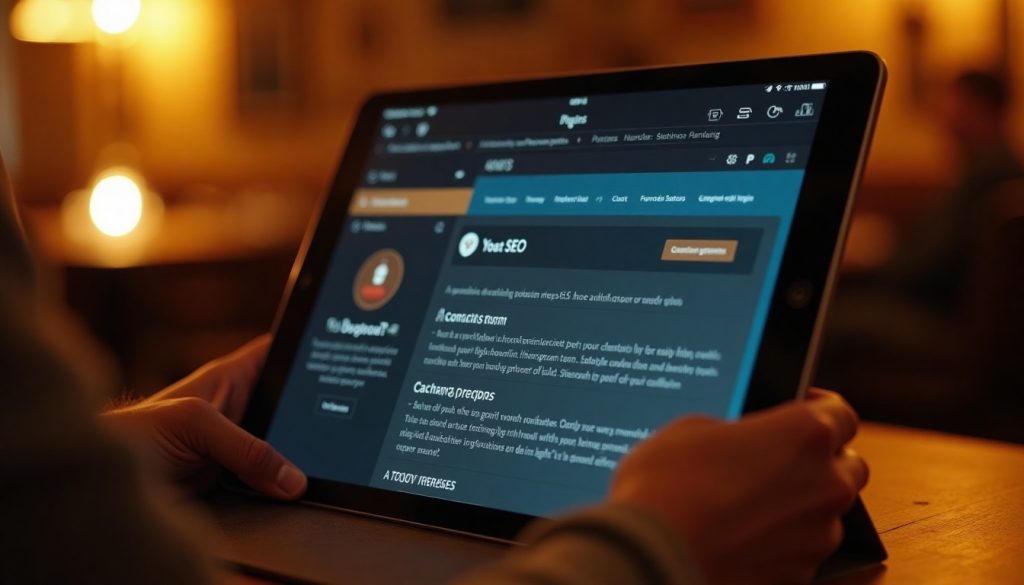
Be mindful not to go overboard with plugins – install only what you need. Each plugin can add some load time or potential conflicts, so quality over quantity. The ones listed above cover the essentials of SEO, contact, performance, security, and backups – those are highly recommended for virtually any site. Then add the specialty ones that fit your specific site features (e.g., WooCommerce, GiveWP, etc.). Always keep plugins updated to the latest versions for security and compatibility.
7. Create Your Pages and Content
With your design (theme) in place and your site’s functionality enhanced by plugins, it’s time to build the actual content of your website – the pages and posts that your visitors will read. This is where you truly bring your site to life. We’ll focus on pages first (for static content), and touch on blog posts if you plan to have a blog.
Key Pages to Create for a Business/Nonprofit Website:
- Home Page: This is the first page most visitors see, so make it count. A good home page provides a snapshot of what you do and guides visitors to important sections. For a business, the home page might feature a headline or tagline, some images (maybe a hero banner), an overview of services or products, testimonials, and a clear call-to-action (CTA) like “Contact Us for a Quote” or “Shop Now”.
For a nonprofit, the home page might highlight your mission statement, impact statistics, a featured story or image, and a prominent “Donate” or “Get Involved” button. Many home pages also show recent news or blog updates, but that’s optional. You can build the layout of the home page using the WordPress block editor or a page builder if you installed one. Use headings, short paragraphs, and visuals to make it engaging. Remember to include your primary keyword or business/nonprofit name in the text for SEO, but keep the language natural and focused on the visitor’s needs. - About Us: This page tells the story of your organization. For businesses, you might include your background, team bios, company values, and what makes you different. For nonprofits, you’ll share your mission, history, key team members or founders, and perhaps an introduction to your programs or who you serve. People often visit the About page to connect with the humans behind the site, so don’t be afraid to be personable. Include photos of the team or founders if possible (it builds trust). This is also a good place to establish credibility – mention years in operation, any awards or notable achievements, press mentions (if any), etc. Keep the tone authentic and aligned with your brand (professional yet friendly, for example).
- Services / What We Do (for businesses) or Programs (for nonprofits): You might break this into multiple pages or sections, but ensure you clearly outline what you offer. A design agency might have a Services page listing Web Design, Branding, Marketing, etc. with descriptions. A nonprofit might have multiple program pages (Education Program, Community Outreach, etc.) or a main “Our Work” page with sections for each program. Use clear headings and perhaps an icon or image for each service/program to make it visually appealing. Describe each offering succinctly and focus on the benefits or impact. This is also a great place to include a call-to-action. For example, after describing a service, you might add “Contact us to learn more” (linking to your contact page or a lead form). For nonprofits, after describing a program, maybe “Donate now to support this program” (linking to the donation page).
- Products or Menu (if applicable): If you’re an e-commerce business, you’ll likely have a Shop page (which WooCommerce will create for you) and individual product pages. If you run a restaurant, you might have a Menu page. Tailor this to your specific type of business. Ensure each product or offering has its own page or section with details. Optimize product pages with good photos, price, descriptions, and a purchase button (the WooCommerce plugin handles much of this structure). For nonprofits, you might not have products, but maybe a “Resources” section for downloadable content or reports.
- Testimonials / Success Stories: Social proof is powerful. Consider a page or section showcasing testimonials from happy clients or success stories from your nonprofit’s beneficiaries. Even a few short quotes with names (and photos if possible) can build trust. If you don’t have many yet, you can incorporate one or two quotes on the home page or about page for now.
- Blog or News: If you plan to post updates, articles, or news, set up a Blog page. In WordPress, the blog page is typically just an index of your posts. If you designated a “Posts page” under Settings > Reading, that’s your blog. You might call it “Blog”, “News”, “Updates” or something relevant. Blogging regularly (even once a month) can boost your SEO by adding fresh content and helps engage your audience. For example, a business might blog about industry tips or company updates; a nonprofit might share stories from the field or event recaps. We’ll talk a bit more on SEO for blog content later.
- Contact Us: A crucial page. It should provide visitors a way to reach you. Include a contact form (using the plugin we chose, e.g., WPForms or Contact Form 7 shortcode). Also list other contact information: business email, phone number, physical address if you have a location (and maybe embed a Google Map for the address). For a nonprofit, also include mailing address if accepting mailed donations, or a separate contact for volunteer inquiries if needed. Make sure to monitor whichever email these form submissions go to (test the form once you set it up!). This page can also list your social media profiles so visitors can connect with you elsewhere. And for businesses, if you’re local, mention your service area or hours of operation if relevant.
- Donate (for nonprofits): If you are a nonprofit and intend to raise funds, create a dedicated Donate page. This page should quickly convince someone to contribute: include a brief pitch or reminder of what their donation will accomplish, perhaps a compelling image, and then the donation form or buttons. With a plugin like GiveWP, you can embed a donation form here that processes credit card donations. Make sure the donate button/form is prominent. Also, consider adding a “Donate” button in your site’s header or menu so it’s accessible from any page (this is common for nonprofits – often a brightly colored button in the top nav that says Donate, linking to this page).
- Other Niche Pages: Depending on your site, you might have additional pages like FAQ, Gallery/Portfolio, Team, Careers, etc. Build those out as needed. For example, an FAQ page could address common questions about your services or programs (and using FAQ structured data here could even help those appear in Google results – more on schema soon). A gallery could showcase project photos or event pictures (you can use the native WordPress gallery block or a plugin for more advanced galleries). If your nonprofit is large, a page listing your board members or partners might be relevant. Tailor it to what your visitors would find useful.
Creating a New Page in WordPress: Go to Pages > Add New. Give the page a title (“About Us”, “Contact”, etc.). Using the block editor, you can add and arrange content:
- To add text, click the + sign to add a Paragraph block, or just start typing.
- To add headings within the page, use Heading blocks (H2 for main sections on the page, H3 for subsections, etc.). This not only breaks up content for readers but also helps SEO with proper heading structure.
- To add images, use an Image block (you can upload or pick from Media Library). Be sure to fill in the alt text for each image – describe what’s in the image. This is important for accessibility (visually impaired users using screen readers) and gives Google context about the image content (minor SEO boost).
- You can also use columns, buttons, videos, and more – the block editor is quite powerful. For example, use a Columns block to place an image next to a text paragraph. Use a Buttons block to create a nice CTA button (like “Learn More” linking to another page).
- Many themes come with pre-designed block patterns you can insert (you might see a library of patterns in the block inserter). These can give you nicely styled sections (like a call-to-action banner, or a feature grid). They’re handy for speeding up page design without starting from scratch.
After adding content, preview the page (use the Preview button) to see how it looks, and then Publish it when ready. Remember, you don’t have to perfect everything on first go – you can always edit pages later. The key is to get your core content in place.
Repeat this process for each page you need to create. It’s often helpful to have your site’s menu structure in mind (which we planned in Step 1). Maybe start with Home, About, Services/Programs, Blog, Contact, etc. and build out from there.
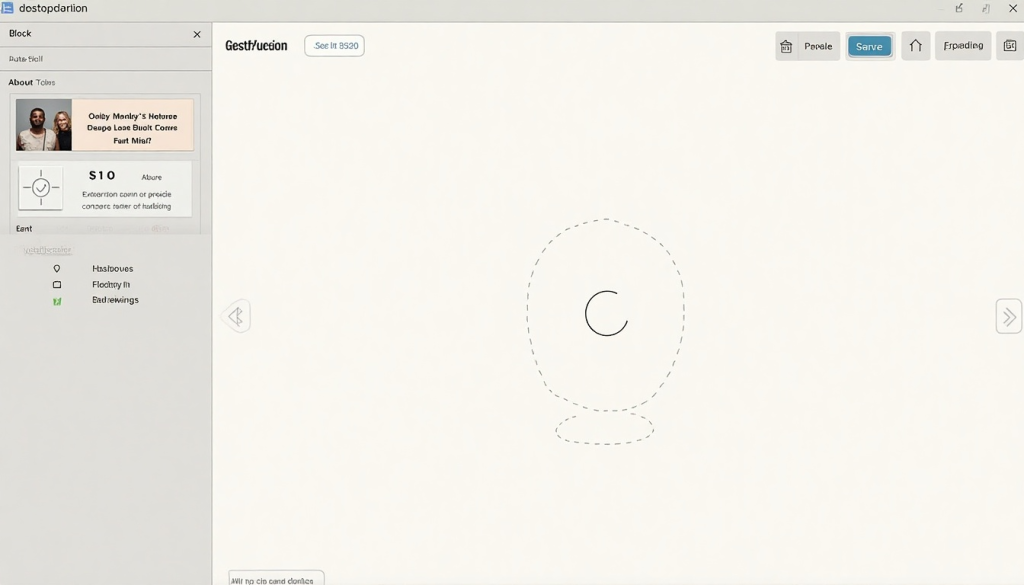
Writing Tips: Keep paragraphs short (like 2-4 sentences) for readability, especially online. Use bullet points or numbered lists to break out key points (like we’re doing here) – it helps readers scan. For instance, on your About page, if you have core values to list, use a bullet list. On a services page, you might list benefits of each service as bullets. Also, write in an active, engaging voice. Speak to the reader as “you” when appropriate, and use “we” for your organization’s voice. This creates a conversational tone that is welcoming. Avoid jargon that your audience might not understand; if you must include technical terms, explain them briefly.
And always double-check spelling/grammar. An error-free site builds trust that you’re detail-oriented (tools like Grammarly can help catch mistakes). These little considerations ensure everyone feels addressed.
Now that your pages are created, there’s an important next step: setting up your navigation menu so that visitors (and search engines) can find those pages easily.
8. Set Up Navigation Menus and Site Structure
After creating your pages, you’ll want to make sure they’re all easy to find through your site’s navigation. Typically, this means setting up a menu (usually in the header area of your site, and possibly one in the footer for secondary links). A clear menu helps users find information quickly and is important for user experience – it can also affect SEO because a well-structured menu helps search engines understand your site hierarchy.
Go to Appearance > Menus in the WordPress dashboard.
Click “create a new menu”. Give it a name like “Main Menu” (this is just an internal label).
You’ll see a list of your pages on the left. Check the pages you want in the menu (e.g., Home, About, Services, Blog, Contact, etc.) and click “Add to Menu”. They will appear on the right in the menu structure list.
Drag and drop to reorder the items as you want them to appear. For example, you might arrange: Home, About, Services, Blog, Contact, Donate. If you want to create sub-menu items (dropdowns), you can drag an item slightly to the right under a parent item.
For instance, under Services you could nest multiple specific services pages, so on the site they’d show as a dropdown under a main Services link.Once your structure looks good, under “Menu Settings” (below the structure) assign it to a Display Location. The locations depend on your theme, but common ones are “Primary Menu” (which is usually the top header menu). Select the primary or header location. If your theme supports a separate mobile menu or footer menu, those might be listed too. For now, assign to primary.
Save the menu.
Now visit your site and see the menu live in action. You should see the menu items across your header. Test the dropdowns if you created any. Make sure all the links go to the correct pages. If something isn’t right, go back and adjust (maybe you forgot to add a page, or want to rename a menu item to be shorter – you can click the arrow on a menu item in the Menus screen to edit its text label without changing the actual page title).
Tips for an Effective Menu:
- Keep it concise: You usually don’t want more than about 5-7 top-level menu items, especially for desktop view, otherwise it gets cluttered (and on mobile, a huge menu can overwhelm the screen). Use dropdowns for secondary pages if needed. For example, “About” could have sub-pages like “Team” or “Mission” if you have those separate, instead of listing all at top.
- Use clear labels: Call pages what people expect. “Contact” is clearer than “Reach Out to Us”. For a donation page, simply “Donate” is perfect (it stands out). For a blog, you could use “Blog” or “News” or “Insights” – choose something that matches your content style but is also obvious to the user.
- Order strategically: Put the most important items at the beginning or end of the menu, where they’re most noticeable. Studies on user experience show the first and last menu items often get the most attention (a primacy/recency effect). So, for a nonprofit, you might put “Donate” as either the very first or very last item to make it stand out. For a business, maybe “Contact” or “Get Quote” as last. Some sites put Home as the first item (which is fine, though many users know clicking the logo goes home too). Use your judgment on what’s key for your audience.
If your theme or design supports a call-to-action button style for a menu item (some themes automatically style the last menu link as a button), you might leverage that for something like “Donate” or “Buy Now”. Check your theme options; some let you specify a menu item as a button.
Aside from the header menu, consider your footer. Footer menus or links are great for secondary information like Privacy Policy, Terms of Service, site credits, or even repeating your main links for convenience. Often, themes have widget areas in the footer where you can add a “Navigation Menu” widget, or they have dedicated footer menu locations. It’s good practice to include a privacy policy page (especially if you collect any user data or run analytics) and possibly a terms of use if applicable. If you don’t have those yet, you can use a generator or template to create a simple Privacy Policy page and add it to a footer menu or link in the footer.
URL Structure and Site Hierarchy:
By creating pages and menus, you’ve effectively set up the site structure. Remember to check your permalinks (in Settings > Permalinks) to ensure they use the page name in the URL. So your About page URL would be yourdomain.com/about (much nicer than something like ?page_id=2). If you see a number or query string in your page URLs, change the setting to “Post name”. This is important for SEO and user-friendliness.
Additionally, if you created any child pages (like yourdomain.com/services/web-design as a child under Services), WordPress will by default include the parent in the URL (which is good). For example, the Team page under About might become yourdomain.com/about/team automatically if you set About as the parent page in the page editor. This kind of hierarchy in URLs is beneficial for SEO because it groups related content, but it’s optional. Don’t worry if you made all top-level pages; that’s perfectly fine too for a simple site.
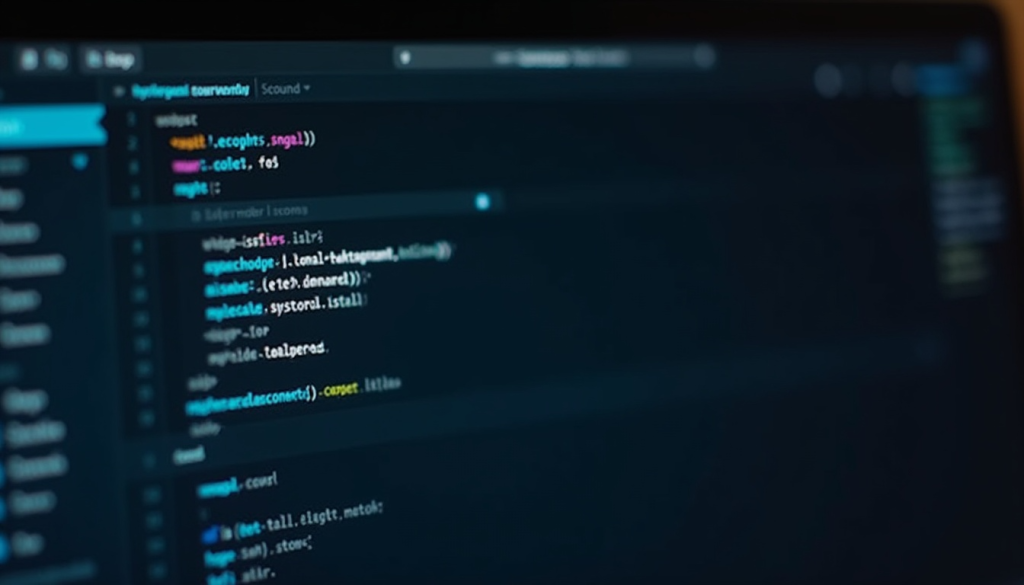
Internal Linking:
Aside from menus, linking within your page content is also smart. For instance, on your Home page you might have a blurb that says “Learn more about our mission on the About Us page” – you can hyperlink “About Us page” to the About Us. Or on a Services page, “Contact us for a free consultation” with “Contact us” linked to the contact page. These internal links help guide users and also help search engines crawl your site more effectively. We’ll mention more in SEO, but as you create content, always consider where you can cross-link relevant pages (without overdoing it – keep it natural and helpful to the reader).
At this point, your site should have a solid navigation structure. A user landing on your homepage can navigate to all the main sections, and you’ve cross-linked where useful. This sets the stage for launching the site – but before we do, let’s ensure it’s optimized for search engines, speed, and mobile devices.
9. Optimize for Mobile-Friendliness and Site Speed
User experience is paramount, and two major aspects of that are mobile-friendliness and site speed. Moreover, both of these are important ranking factors for SEO as well – search engines want to promote sites that offer a good experience on mobile devices and load quickly.
Mobile-Friendliness:
By now, if you chose a responsive theme (most are) and used the Customizer to tweak your design, your site should automatically adapt to smaller screens. But it’s important to actually test it:
- Open your website on a smartphone or use your browser’s developer tools (press F12 in Chrome, for example, and toggle the device toolbar to simulate mobile screens). Check that:
- The menu converts to a mobile menu (usually a “hamburger” icon that you tap to expand). Test the menu items to ensure the dropdowns (if any) are accessible.
- Text is readable without zooming – if you find yourself pinching to zoom, there might be an issue with the theme’s responsiveness or perhaps an element that isn’t scaling (like an image or table). Make sure no text is cut off.
- Buttons and links are large enough to tap with a finger, and there’s adequate spacing. Google’s mobile-friendly test tool (you can search for it) can analyze your URL and point out if links/buttons are too close together or text is too small.
- Images resize properly to the screen width. If an image is wider than the screen and causing a sideways scroll, that’s a problem – usually fixed by CSS max-width: 100%, which most themes have. If not, you might need to adjust that or ensure you’re using responsive image blocks (the default image block in WordPress is responsive).
- Overall, the site looks good on various devices: try a tablet, a large phone, a small phone if possible. This ensures a consistent experience.
Mobile traffic is huge – globally, around 63% of all internet traffic comes from mobile devices in 2025. So a poor mobile site can drive away half your potential visitors. Fortunately, WordPress + a good theme typically handles this well, but it’s always worth verifying.
Site Speed Optimization:
We already did a big part by installing a caching plugin in Step 6. Here are additional steps to ensure your site loads fast:
Optimize Images:
Large images are a common culprit for slow pages. When you add images to your site, make sure they are compressed and not excessively large in dimensions. For example, if your content area is 800px wide, you don’t need a 3000px wide image (that just adds file size without visible benefit). You can use a tool like TinyPNG (online) to compress images before uploading, or rely on a plugin like Smush which will compress them on upload. Also consider using modern formats like WebP for images (some plugins or CDNs can serve WebP versions for browsers that support it).
Enable Compression and Minification:
Check if your caching plugin has options for Gzip compression and minifying CSS/JS files. Most do. Gzip compression on the server side significantly reduces file sizes sent to the browser. Minification removes whitespace/comments from code files – making them smaller. Be cautious with combining files (some caching plugins combine multiple CSS/JS into one file; this can sometimes cause issues with certain scripts or make debugging harder, but usually it’s fine). If you notice any layout issues after turning on minification, you may need to adjust which files to include or exclude – but try the default settings first.
Use a Content Delivery Network (CDN):
A CDN can speed up global delivery of your site content by caching your static files on servers around the world. If your audience is international or not close to your host’s server location, a CDN can help. Services like Cloudflare offer a free CDN + security package that’s easy to set up (you change your domain’s nameservers to Cloudflare’s, and it proxies traffic, caching static assets and providing protection). Cloudflare’s free plan is quite popular and effective for small sites. Many hosts also integrate with Cloudflare or have their own CDN. If you have images and scripts, a CDN can reduce load times by serving those assets from a location nearer to the visitor.
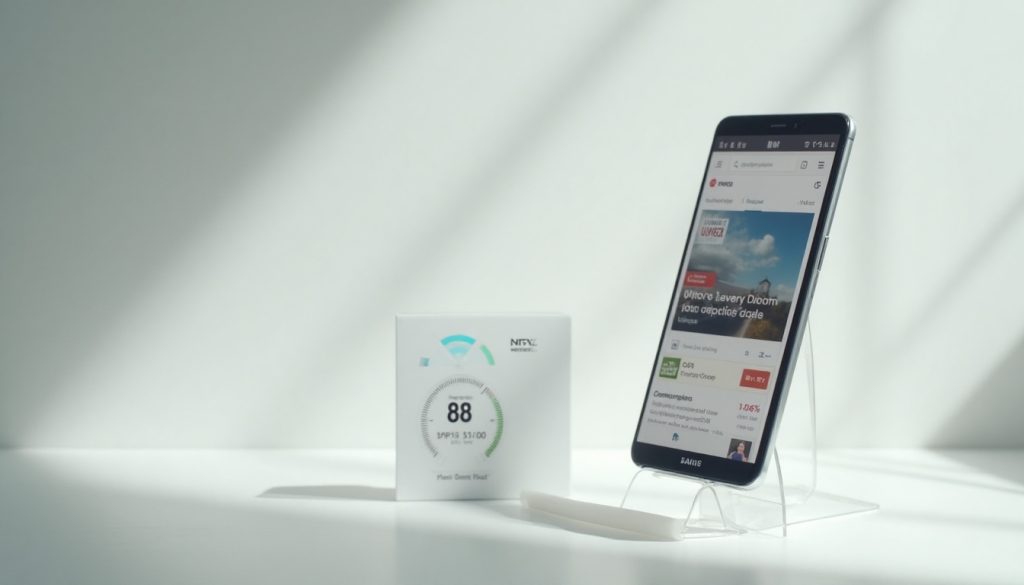
By making your site mobile-friendly and fast, you improve user satisfaction. A fast, smooth site keeps people browsing longer and reduces bounce rate (when someone leaves immediately). And that can lead to higher conversions – whether that’s a contact form submission or a donation. So these technical tweaks have real business benefits.
10. Implement Basic SEO Best Practices (Search Engine Optimization)
We’ve touched on SEO in bits and pieces (with the SEO plugin, mobile, speed, etc.), but now let’s ensure your site is optimized to be discovered by search engines and to rank for relevant searches. After all, you can build a fantastic website, but you want your target audience to find it when they search on Google (or Bing, etc.).
Here are the key SEO steps for a newly built WordPress site:
Set Up Google Search Console:
This is a free tool from Google that lets you submit your site for indexing, monitor how it appears in search, and see any crawl errors or issues. Sign up at Google Search Console and add your website (it will ask you to verify ownership – you can do this by adding a meta tag to your site’s or uploading a file.
Yoast SEO plugin can help with this under its Search Console settings, or you can do it via Site Kit plugin or manually by adding a code in your theme header). Once verified, submit your XML sitemap. If you’re using Yoast or Rank Math, these plugins generate an XML sitemap for you (e.g., yourdomain.com/sitemap_index.xml for Yoast). Search Console will then regularly check your sitemap and index your pages accordingly. Check back after a few days to ensure Google isn’t reporting any issues (like not being able to crawl something).
Optimize Page SEO Titles and Meta Descriptions:
For each page and blog post, craft a good SEO title and meta description using your SEO plugin’s interface. The SEO title is what shows up as the clickable headline in search results. By default, Yoast might use “Page itle – Site Name”. That might be okay, but often you can tweak it to include keywords and be more click-enticing. For example, for your Home page, instead of just “Home – ACME Corp”, you could do “ACME Corp – Innovative Industrial Solutions in Texas”. For a nonprofit home page, maybe “SaveTheForest – Conservation Nonprofit Protecting Rainforests”.
Make sure the primary keyword for that page is included. The meta description is the snippet under the title in Google results – while not a direct ranking factor, it influences click-through. Write a concise (about 150 characters) summary of the page that includes a keyword and a call-to-action or value proposition. For example, on a services page: “Looking for professional web design? Our agency offers custom WordPress website design to help businesses shine online.
Fast, mobile-friendly, and SEO-optimized.” The SEO plugin will typically show a preview of how it looks on Google as you write it, and warn if it’s too long. Note: The primary keyword of this whole article, “how to build a WordPress website,” we placed in key spots like the title and first paragraph of this article as an example. You should do similarly for your site’s target keywords (e.g., “plumbing services in Dallas” on a plumbing site’s homepage title & intro if that’s what you want to rank for). Keep keyword density natural – aim for around 0.5%–2% of the text as keywords, which usually happens automatically if you stay on topic. Avoid keyword stuffing (repeating phrases in a forced way) – search engines are smart enough to detect that and it hurts readability.
Use Heading Tags Wisely:
We’ve structured pages with headings (H1, H2, H3). Remember, typically your page title is an H1 (WordPress does that automatically with the page/post title). Then use H2 for main sections, H3 for subsections. This hierarchical structure not only helps readers but also search engines to understand content hierarchy. Include relevant keywords in some headings where it makes sense. For example, on an FAQ page, a question might be an H3 that includes the keyword “build a website with WordPress” like “Q: How do you build a website with WordPress if you’re not tech-savvy?” – this naturally uses a key phrase and might match a search query. In fact, adding an FAQ section can target long-tail queries (and you can add FAQ schema to that, which we’ll discuss shortly).
Content Quality and Relevance: Make sure each page has substantial, unique content. Thin pages (just a couple lines of text) don’t rank well. Your pages like About, Services, etc., should ideally have at least a few hundred words of descriptive content. For blog posts, aim for quality in-depth content when possible. Also, ensure your content answers the questions a user might have. Google’s algorithm values content that satisfies search intent. For instance, if someone searches “how to build a nonprofit website on WordPress,” they likely want a guide – and we’ve covered exactly that in this content by including tips specific to nonprofits. Think about the questions your potential visitors might ask and make sure your site answers them clearly.
Image SEO:
We mentioned alt text – always put descriptive alt text on images. Not only for accessibility, but Google also indexes images and can bring traffic via image search. For example, an alt text “Volunteer teaching children in after-school program” is better than “DSC1234.jpg”. Also give your image files meaningful names before uploading (e.g., volunteer-teaching.jpg instead of a random string). Since our content request asked for descriptive file names, it’s good practice beyond just this exercise.
Internal and External Links:
Link between your pages where relevant (we did internal linking in step 8). For SEO, internal links help distribute “link equity” and signal what pages are important (your home page likely links to main pages, and maybe those link to subpages – creating a hierarchy). External links: don’t be afraid to link to authoritative external resources where it adds value. We’ve cited sources in this article (and kept the citation format per guidelines). In a live site, you might instead hyperlink naturally, like W3Techs stats or simply mention them. Linking to authoritative sites (industry organizations, high-quality references) can indirectly help SEO by associating your content with reliable info and providing context (just don’t overdo it such that people leave your site too often). You might want to set external links to open in a new tab so you don’t fully navigate users away.
Schema Markup:
This is a bit advanced but extremely beneficial. Schema markup (structured data) is code (often JSON-LD format) that helps search engines understand the context of your content and can enable rich search results (like star ratings, FAQ dropdowns in results, business info panels, etc.).
For a small business site, consider adding LocalBusiness schema (if you have a local presence). This can include your business name, address, phone, opening hours, coordinates, etc., and helps you show up in local SEO (often tied with Google My Business data).
For a nonprofit, you could use Organization schema (which is similar, describing your organization’s name, type, logo, contact info). Many SEO plugins automatically add some schema – for instance, Yoast will add Organization schema (you configure it under Yoast settings by providing your business name and logo) or Person schema for a personal blog. If you have a blog with articles, the plugin will add Article schema to those posts.
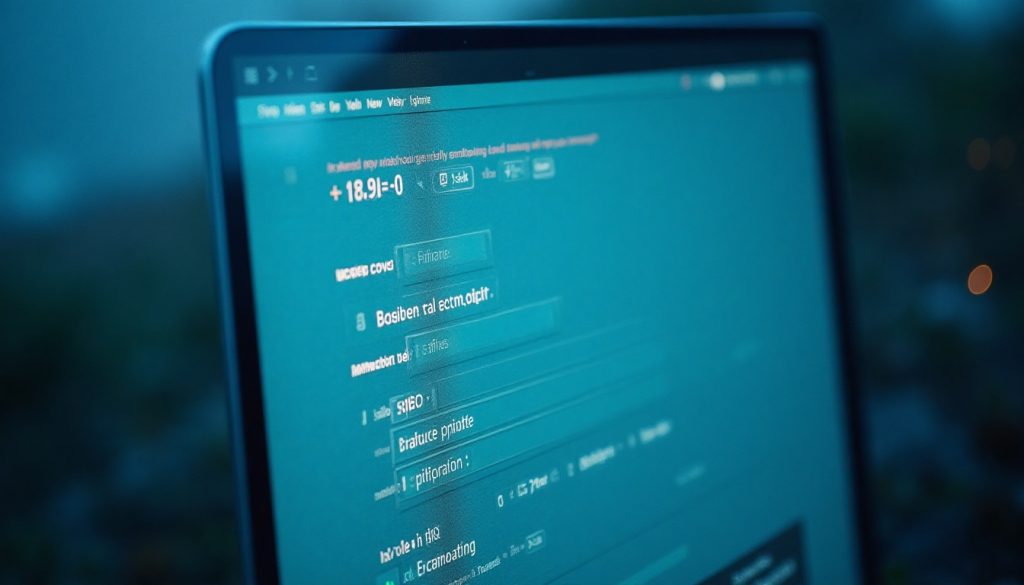
Create Quality Backlinks: This goes beyond on-page SEO into marketing. Once your site is live, think about ways to get reputable sites to link to you. This could be through guest posting on industry blogs, getting listed in directories (especially for nonprofits, there are charity directories; for businesses, local chamber of commerce sites or industry associations), or simply partnerships (maybe a partner organization or a happy client links to you). Backlinks from authoritative sites act like “votes of confidence” in Google’s eyes. While you can’t do this from within your site, it’s worth planning as part of your overall digital strategy. Even one or two good links can make a difference for a new site. Avoid any shady link schemes – focus on genuine, relevant links.
By following these SEO best practices, you’re setting up your WordPress website to be search engine friendly. SEO is an ongoing process, but the steps above cover the crucial basics for a new site. Over time, you can create content (like blog posts targeting specific keywords/questions) to further boost your SEO presence.
11. Launch Your Website! (Testing & Go Live Checklist)
You’re almost ready to unveil your new WordPress website to the world. Before you do, it’s wise to run through a final checklist to ensure everything is working properly and you haven’t missed any details:
Testing Checklist:
- Proofread Content: Click through every page and read the content. Check for typos, grammar issues, or placeholder text you might have forgotten to replace (like some themes might have “Lorem ipsum” filler if you imported a demo – make sure none of that remains). Also verify that all images load correctly and have alt text filled in.
- Test All Links: Both internal links and external links. Broken links can frustrate visitors and harm SEO. There are plugins like Broken Link Checker, but for a new site, a manual click-through or using an online tool like a crawler (e.g., Screaming Frog’s free version) can catch broken links. Ensure menu links go to the correct pages. Check that your logo (if linked to home) goes home, social media icons go to your profiles, etc.
- Test Forms: Submit a test entry through your contact form (and any other forms, like newsletter signup or donation forms). Did you receive the email notification or does the form submission show up where it should (for donation, did the transaction process)? It’s better to catch any configuration issue now. For contact forms, sometimes you need to configure the “from” email or mail settings – if you do not receive an email, check your spam folder, and ensure the email address in the form plugin settings is correct. You might consider using an SMTP plugin if email deliverability is a problem (it makes WordPress send mail via a proper SMTP service to avoid spam issues).
- E-commerce/Donation Test: If you set up WooCommerce or any payment integration, do a test transaction (many payment gateways have a sandbox mode or you can use a test product at $1 and refund yourself). Nothing is worse than launching and then finding out your “Buy” button wasn’t linked or the checkout had an error. For donations, test a small amount if possible or at least run through to the payment gateway confirmation page. Ensure receipts/thank-you emails are sent.
- Cross-Browser Check: Check the site in a couple of different browsers (Chrome, Firefox, Safari, Edge). Generally, WordPress themes are pretty cross-compatible, but occasionally certain elements might not appear the same. Also check on different devices as previously (mobile, tablet, desktop).
- Verify Meta Tags and Social Sharing: Using the Facebook Sharing Debugger or Twitter Card Validator can show you how your pages will look when shared on social media (these tools pull your meta tags). If your SEO plugin is set up, it often also sets Open Graph tags. For example, when someone shares your site on Facebook, it grabs an image (likely your featured image or a set default) and title/description. Make sure that looks good, especially for your homepage or important pages. You can control these in Yoast under the Social tab for each page if needed (set a specific image to use for social shares, etc.). It’s a detail, but nice to have polished.
- Favicon and Site Icon: Did you set a favicon (the small icon that shows in the browser tab)? In WordPress, that’s done in Appearance > Customize > Site Identity > Site Icon. Upload a square image (512x512px recommended). This helps brand your site in browser tabs and bookmarks.
- Legal Pages: Ensure if you need any disclaimers or consents (cookie notice if you have significant EU traffic to comply with GDPR, etc.) that those are in place. Plugins like Cookie Notice can add a simple banner. Also, if you collected any user data via forms, you should have a privacy policy page (even a basic one) and link to it, typically in the footer.
- Remove Unneeded Default Content: WordPress comes with a default “Hello World” post and a sample page, and maybe your theme demo content added some temporary items. Delete any content that isn’t meant to be public. Also empty the trash for posts/pages so those aren’t accessible. For security, you can also delete any default themes or plugins you aren’t using (like if the site is using Twenty Twenty-One theme, but you have Twenty Twenty-Three installed and active, you can remove the ones you won’t use to reduce any risk of outdated files being on the server).
- Enable Maintenance Mode (if launching to replace an old site): If you had an existing site and this is a revamp, you might have used a “coming soon” or maintenance mode plugin while building. On launch day, deactivate that so the world can see the site. Conversely, if you’ve been building on a temporary URL or staging site, now is the time to move WordPress to the live domain (which is a process itself – but many hosts have a staging push or you can use a migration plugin).
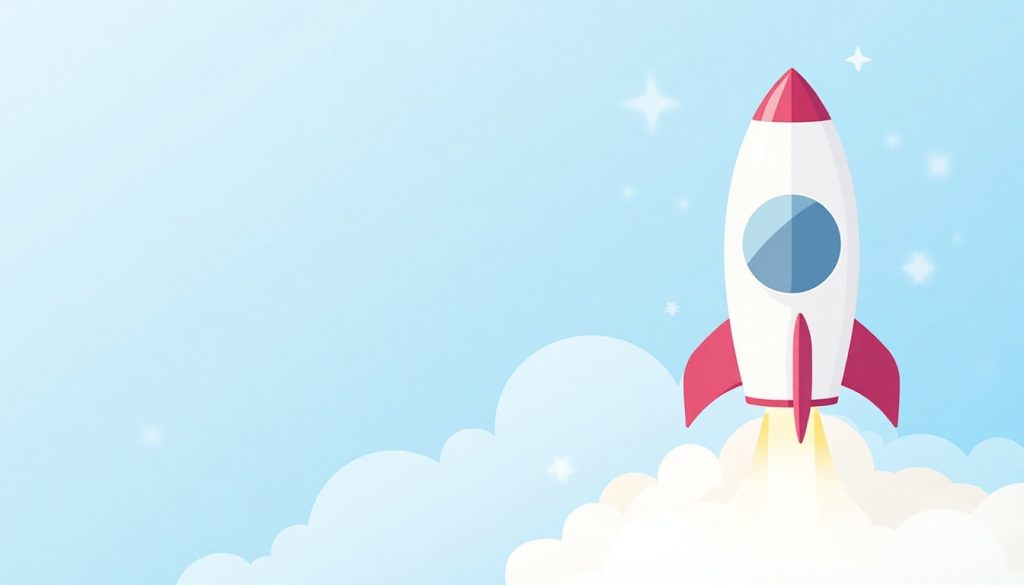
Once everything looks great, it’s time to officially go live. If your domain was new and maybe you were building while it propagated, ensure the domain’s DNS is pointing to your host correctly (usually the case if you bought domain via the host or set it up already). It can take some hours for DNS to propagate globally, but generally you’ll know it’s live when you can access via your normal network.
Announce your launch on your social media, send an email to your network, and proudly start sharing the site. Submit the site to other search engines if desired (Bing has Webmaster Tools similar to Google’s).
Also, consider setting up Google Analytics (if you haven’t via Site Kit). That way you can track visitors from day one. And set up any other marketing integrations, like Facebook Pixel if you plan to do ads, etc.
Your WordPress website is now live for your business or nonprofit! But remember, a website is never truly “finished”. It’s a dynamic thing – you’ll be updating content, adding blog posts or news, and continually improving it. In the next section, we’ll touch on maintenance and leveraging design services if you need ongoing assistance.
12. Ongoing Maintenance and Improvements
Launching your site is a big milestone, but upkeep is the real key to long-term success. A well-maintained website stays secure, continues to rank well, and adapts to the evolving needs of your organization. Here are some ongoing tasks and tips post-launch:
Regular Updates: As mentioned earlier, keep your WordPress core, plugins, and themes updated. Enable auto-updates for plugins if it’s convenient (WordPress lets you toggle auto-update for each plugin, which can be handy, though for major plugins you might want to review changes first). Aim to log in at least once a month to run updates (if not auto) and check everything is functioning. Many updates include security patches. Given that on average a WordPress site is attacked every 22 minutes by bots scanning for weaknesses, you want to close any security gaps promptly. Before updating a major plugin or WordPress version, it doesn’t hurt to back up in case something goes wrong (though most of the time it’s smooth, an occasional plugin update could conflict – having backups ensures you can roll back).
Backups: If you set up UpdraftPlus or similar, verify that backups are indeed happening on schedule. Do test restoring a backup on a test site occasionally to ensure the backups are valid. It’s one of those things you hope to never need, but when you need it, it must work. A good practice is keeping at least the last few backups and an off-site copy (like on Dropbox or Google Drive).
Monitor Performance
Over time, as you add content or plugins, keep an eye on site speed. Sometimes a new plugin might slow things down, or an accumulation of content might require caching adjustments. Use Google PageSpeed Insights periodically or a service like Pingdom for uptime monitoring. If you notice slowdowns, investigate – maybe clear cache, optimize database (WP-Optimize plugin can help with database clean-up of post revisions, etc.), or upgrade your hosting plan if traffic has grown.
Content Updates: For a business, update your site when things change – new services, new team members, or portfolio items. For a nonprofit, keep the content fresh with news on projects, update the impact numbers, etc. Regular updates not only inform your visitors but search engines notice content freshness too. Consider an editorial calendar for blog posts or news updates so you add new content consistently (even if it’s bi-monthly). This can improve SEO and give you material to share in newsletters or social media, driving repeat traffic.
Engage with Users: If your site allows comments (like on blog posts) or you have a contact form, be responsive. Reply to legitimate comments (this can build community and more keyword-rich content on pages, albeit be cautious of spam – use Akismet or similar to filter spam comments). Respond to inquiries from the contact form promptly; a website should be a two-way communication channel, especially for service inquiries or supporter questions.
Analyze and Improve:
Use your analytics data to see what’s working. Which pages are most visited? What blog posts get the most engagement? Perhaps a certain service page has a high bounce rate – maybe that content needs improvement or a clearer call-to-action. SEO is also about iterating – if you notice you’re not ranking for a key term you wanted, you might need to tweak the content or build more backlinks to that page. Google Search Console will show you which queries lead to your site; it might reveal terms you didn’t even intentionally target – consider writing more content around those if relevant.
Expand Features as Needed: As your business or nonprofit grows, you might add new features to the site. For a business, maybe you start a newsletter – you’ll integrate an email signup form or landing page. Or you start selling merch – you’ll add an e-commerce section. WordPress can handle it; you’d install new plugins or perhaps hire a developer for bigger customizations. For nonprofits, maybe you want to add a volunteer sign-up system, or a member-only area – all possible with the right tools (membership plugins, etc.). Plan these enhancements based on user feedback and strategic goals.
Stay Updated on WordPress Trends: WordPress is continuously evolving. For example, the introduction of Gutenberg block editor was a big shift a few years ago; full-site editing is the latest trend (where you can design headers and footers with blocks using newer themes). By keeping an eye on WordPress news (following blogs like WPBeginner, WordPress Tavern, or the official WordPress blog), you’ll know when major changes or useful features come out. Also update PHP version on your host as needed (most hosts do this, but ensure you’re on a supported PHP version for performance and security).
Technical SEO & Health
Consider periodic SEO audits. Ensure no broken links, check for any crawl errors in Search Console, and monitor your rankings. If you have the budget, tools like SEMrush or Ahrefs can give advanced insights. At minimum, every few months, search for your own site name and key service names on Google – see how you’re showing up. Encourage happy clients or partners to leave reviews on Google (for local businesses, Google reviews can boost your local pack rankings).
Leverage Expert Help if Needed:
Running a website can be time-consuming, and you might prefer to focus on your core mission (running the business or nonprofit) rather than the nitty-gritty of the website. This is where professional design and development services can help. For example, if you want to do a design overhaul, add a complex feature, or ensure top-notch SEO, hiring experts is a smart investment. Many agencies (like UX Ocean) offer ongoing support plans or unlimited design services packages where you can request continuous design and small development tasks for a flat rate. This is great if you frequently need graphics updated, new landing pages designed, or other tweaks that you either don’t have time for or don’t know how to do. It provides peace of mind that your site will remain modern and effective without you having to learn every technical detail.
Need Professional Assistance? Building and maintaining a WordPress site is easier with the right support. If you ever feel stuck or want to take your site’s design to the next level, consider partnering with a design service like UX Ocean’s unlimited design services. Our team can help with everything from creating custom graphics and improving UX to implementing advanced features and keeping your site optimized. You get agency-level expertise at a predictable cost, so you can focus on what you do best – running your business or nonprofit – while we ensure your website remains stunning and up-to-date.
Conclusion
You’ve learned how to build a WordPress website from the ground up – give yourself a pat on the back! It’s a significant accomplishment to go from a blank slate to a fully functional site for your business or nonprofit. With WordPress, you have a powerful platform that can grow with you. You can continually refine your site’s content, design, and functionality to better serve your audience.
Remember, the goal of your website is not just to exist, but to drive real-world outcomes: be it sales, inquiries, donations, awareness, or community engagement. Keep your content customer- or supporter-focused, address their needs and questions, and guide them toward the actions you want them to take (contacting you, donating, signing up, etc.). Use clear calls-to-action throughout your site for these conversions.
As a next step, think about how you will promote your website:
- Share it on your social media profiles.
- Include it in your email signature and business cards.
- If you have a physical location, put the URL on signage or brochures.
- Consider running some online ads (Google Ads or Facebook Ads) targeting keywords or demographics relevant to you.
- Network with other websites or blogs for guest posts or link exchanges (quality ones) to build your SEO.
Your website is a living tool for your organization. Treat it as an asset and it will pay dividends by amplifying your reach and saving you time (like answering FAQs automatically, capturing leads, etc.).

Finally, if you found this guide helpful but still feel like you’d rather have experts handle the heavy lifting, that’s perfectly okay. Not everyone has the time to become a web designer on top of their main job. That’s why services like UX Ocean exist – to provide you with a beautiful, optimized website without the headache. Feel free to reach out to UX Ocean if you’d like a consultation or have any questions about web design, UX, or digital strategy. We’re here to help businesses and nonprofits like yours succeed online.
Now, over to you: Take the leap and start building your WordPress website. With this step-by-step roadmap, you have all the pieces you need to create an impressive online presence that can take your business or nonprofit to new heights. Good luck, and happy website building!
FAQ
Q: How do you build a website with WordPress if you’re not tech-savvy?
A: WordPress is one of the most user-friendly platforms for building a website. You don’t need coding skills to get started. Begin by choosing a reliable host that offers one-click WordPress installation, so the technical setup is minimal. Use the intuitive WordPress Dashboard to add pages and content. Pick a pre-designed theme that suits your style – many are plug-and-play. Then install a few key plugins (for contact forms, SEO, etc.) which usually come with easy settings.
WordPress’s visual editor (Gutenberg) lets you insert text, images, and videos with blocks, almost like using a Word document. And if you get stuck, there are countless tutorials and a large community for support. With step-by-step guides (like the one above), even non-techies can go from zero to a published website. Take it one step at a time, and don’t be afraid to ask for help or use professional services for more complex tasks.
Q: WordPress.com vs WordPress.org – which one should I use to build a WordPress website?
A: This is a common point of confusion. WordPress.org provides the free open-source software that you install on your own web hosting (this is often called “self-hosted WordPress” and is what we described in this guide). WordPress.com, on the other hand, is a hosted service that runs WordPress for you with different plans (including a free plan with limitations). If you want maximum flexibility, the ability to install any theme/plugin, and full control (which is great for a serious business or nonprofit site), go with WordPress.org self-hosted – that means you get your own hosting and install WordPress there. If you prefer a more hands-off approach and don’t mind some limitations, WordPress.com could be an option (especially for simple blogs or personal sites).
Note that WordPress.com has introduced an AI website builder feature recently, which can build a quick site for you, but it still requires a paid plan to use a custom domain and the full functionality. In summary: use self-hosted WordPress (WordPress.org) if you want the freedom to build a fully featured website for your business or nonprofit. Use WordPress.com if you need a quick start and simplicity, and your needs are more basic (and you’re okay with monthly fees for advanced features). You can also start on WordPress.com and later migrate to self-hosted if needed.
Q: How much does it cost to build a WordPress website?
A: WordPress software itself is free. The primary costs are:
- Domain name: typically $10–$15 per year for a standard .com or .org.
- Web hosting: this can range from ~$4–$15 per month for basic shared hosting. Many entry-level hosts charge around $50–$100 for the first year (often with discounts for first-time customers) and then maybe $100–$200/year thereafter depending on plan and provider.
- Premium Theme or Plugins (optional): You can completely build a site with free themes and plugins. However, you might choose to buy a premium theme ($30–$70 one-time) for more design options, or premium plugins for specific needs (costs vary, some are annual licenses around $50–$100). These are optional but can enhance your site.
- Professional Services (optional): If you hire someone or an agency to build the site, that’s a separate cost – it could range from a few hundred dollars for a simple setup to a few thousand for a custom-developed site. Ongoing design service subscriptions (like UX Ocean’s unlimited design service) might be a few hundred per month but provide continuous help.
- Extras: If you invest in things like a logo design, professional photography, copywriting, or advanced SEO tools, those would add to the budget as well.
In summary, if you DIY with mostly free tools, you might only spend around ~$100 for the first year (domain + hosting). As you scale up with some premium conveniences, you might budget a few hundred. It’s very scalable – you can start small and invest more into the site as your business or nonprofit grows.
Q: What are some recommended plugins or tools for a WordPress website builder beginner?
A: For beginners building a WordPress site, here are some top recommendations:
- Jetpack: It offers a suite of features (CDN for images, downtime monitoring, brute force attack protection, simple contact form, related posts, and more) in one easy plugin. It’s like a starter kit – just be mindful to disable features you don’t use to keep it lean.
- Yoast SEO: Very user-friendly for optimizing pages and posts for search engines, with helpful prompts.
- Elementor Page Builder: If you want drag-and-drop design control, Elementor’s free version is a good starting point. It provides many widgets and a live editing view, which beginners often find empowering for design beyond the theme’s default.
- WooCommerce: If you plan to sell anything, WooCommerce is the go-to plugin. It has a setup wizard that will create pages and guide basic configuration (like setting currency and payment methods) making it fairly approachable for first-timers.
- Starter Templates: This isn’t a plugin by itself but many themes (like Astra or Neve) offer a plugin to import pre-made starter sites. For instance, “Astra Starter Sites” plugin lets you import a complete site design (with pages, images, and layout) built for Elementor or the block editor. This can be fantastic for beginners – you pick a design close to your need (say a “Nonprofit Charity” template), import it, then just replace content with your own. It’s a huge shortcut to get a professional layout without design skill. Afterward, you can tweak colors and branding easily via the Customizer or Elementor.
Q: How can I improve my WordPress site’s accessibility?
A: Accessibility means making sure everyone, including people with disabilities, can use your site effectively. WordPress core and many themes strive to be accessible, but there are steps you can take:
- Use heading tags in logical order (we did this – good for screen readers).
- Ensure sufficient color contrast between text and background (important for visually impaired or color-blind users). You can use online contrast checkers or plugins like Accessible Colors to test.
- Add alt text to all images (we emphasized this – it helps visually impaired users know what an image is via screen reader).
- If you have videos, provide captions or transcripts. If audio, provide transcripts.
- Make sure your link text is descriptive (e.g., avoid just “click here” links; instead “download our annual report PDF” so a screen reader user knows what that link is).
- Ensure your site can be navigated by keyboard only. Try tabbing through your page – can you access menus, links, and forms? Skip links (a “Skip to main content” link at the top) are helpful for keyboard navigation – some themes include them.
- You might install a plugin like WP Accessibility which can add some helpful fixes (like enabling skip links, outline focusable elements, etc.).
- Lastly, follow the Web Content Accessibility Guidelines (WCAG) as a reference. They can be a bit technical, but even implementing basic Level A/AA guidelines will improve your site for many users. It might also protect you from legal issues, as lawsuits around website accessibility are not uncommon for businesses and nonprofits (especially those serving the public).
By caring about accessibility, you also improve overall UX – often, what’s good for accessibility (clear navigation, good contrast, proper labels) is good for everyone.
By addressing these FAQs and following the guide above, you should be well on your way to building a WordPress website that’s effective, user-friendly, and tailored to your business or nonprofit’s needs. If you’re ever in doubt, remember that the WordPress community is vast – you can find support forums, Facebook groups, and of course, professional agencies like UX Ocean ready to help turn your vision into a reality. Happy building, and we wish you great success online!